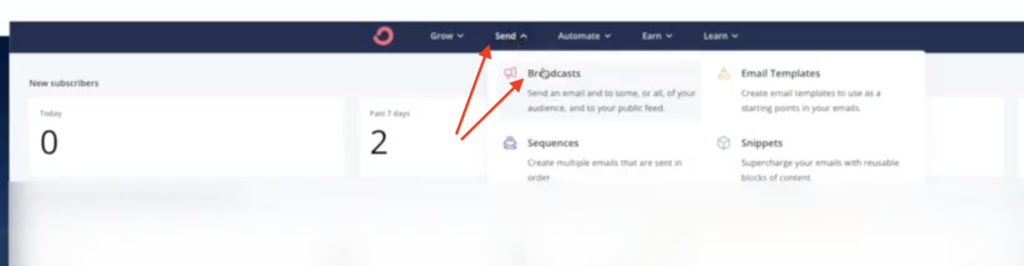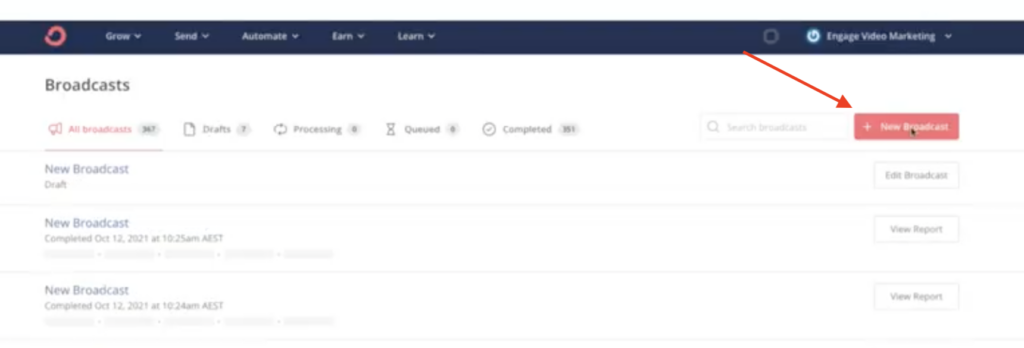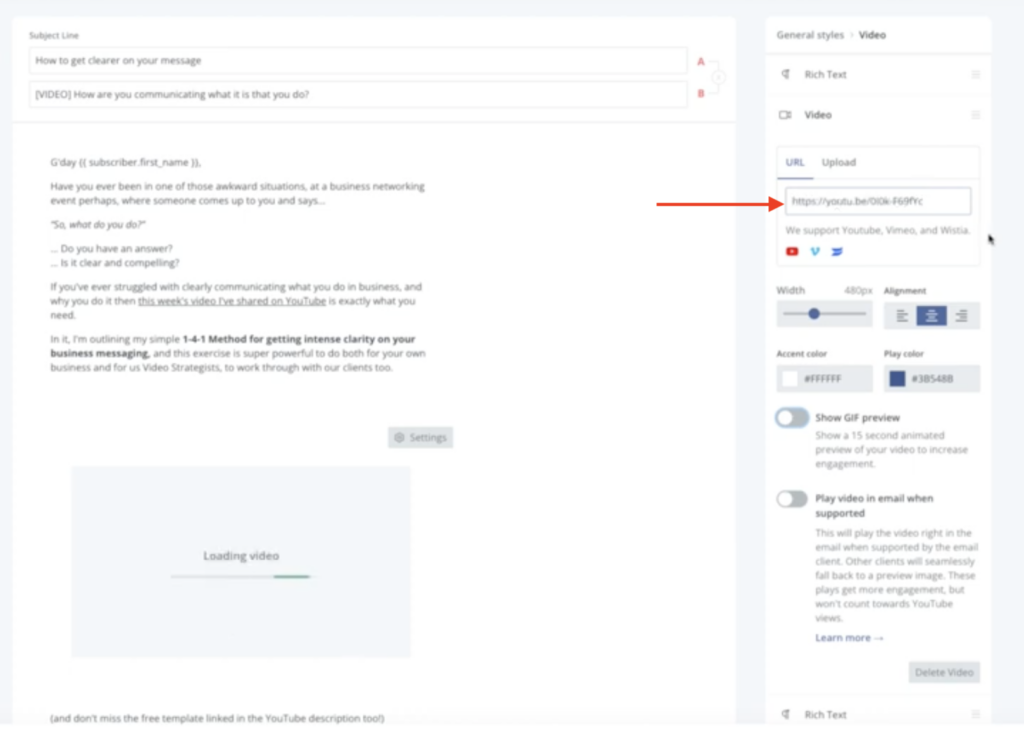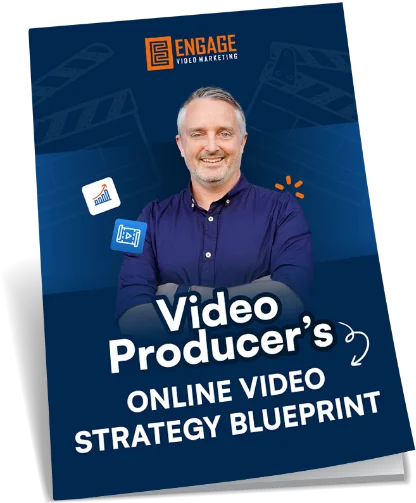And to really get attention in your email, that’s where I recommend using video.
In this quick tip article, I’m going to be sharing how to embed videos directly into your email using my recommended email software ConvertKit.
Oh, and if you’re not yet using ConvertKit for your email, then check out the video below which runs you through 3 other ways to do this regardless of your software.
That is, until now, you see, since mid-2021 here the awesome team over at ConvertKit have introduced an even easier way to get your video content embedded right into the body of your email, so let me show you how it works, and share a few tips along the way.
First, from within your ConvertKit account, click on the ‘Send’ menu and then the Broadcasts option. Then click Create new broadcast on the right-hand side.
From here, you’ll need to do the standard stuff of crafting a compelling subject line (bonus points for running an A/B split test and then adding some personality filled copy!
Next comes the part where we’ll embed the video directly in your email. ?
To do this, just check that your cursor is in the location you want to insert the video, click the plus on the left of the editor and select ‘video’. You’ll then see the settings available over on the right-hand side, with two options. The first is for URL.
With this option you can paste a URL of your YouTube, Vimeo or Wistia hosted video and ConvertKit will begin processing the video to make use of the thumbnail in your email copy.
It will automatically place a play icon over the thumbnail and using these options here you can adjust the accent colour and colour of the play icon to suit your brand or contrast nicely with the thumbnail design.
Now, this next bit is super cool and a highly valuable way to create more engagement in your emails and click throughs for your video. Toggle this option right here to allow ConvertKit to generate a 15sec section of animated gif from your video content.
Depending on the length of your video, generating this animated gif may take a little while so just let it work its magic and come back when it’s done.
If you want to edit the 15-sec section that has been made into a gif, just click edit here and drag the selection to suit. Remember that you’re wanting a 15-sec part that catches the eye and makes someone want to watch the video, so be conscious of the section you’re selecting here.
Leaving the gif preview option off will default to using the videos thumbnail as the preview image.
All of the other regular tools are also there as well, so you can choose to right, center, or left align your video, adjust the video size, and more.
There’s also an option to play the video within the email itself, when supported.
Now, it has to be said that many email programs that your recipients will be using won’t play the video inline in the email. However, by toggling this option on, if a recipient is using a client that supports native video such as Apple Mail, Thunderbird, or Outlook.com it will play the video like so, right within the email. And importantly, and other email clients should fall back to show the standard animated preview.
Remember though, when using this inline playback option. Any plays of your video on YouTube won’t be counted towards your video view count, as they are happening outside of the YouTube platform. So be wary of using this if your goal for sending your email campaign is to drive more traffic to your YouTube videos.
Now, the other option here is to actually upload the video file directly to ConvertKit and bypass other hosting options entirely. When you choose this option, the video playback is actually hosted on a ConvertKit page, and played back within a ConvertKit branded player. This is fine, if you want to get a simple direct video message out to your audience, and not worry about hosting the video anywhere else, but in many cases the preference would be to host the video somewhere that makes sense for the action you want a viewer to take after watching the video.
How cool is this, super simple and just another reason why I love ConvertKit for my email database.
If you’re interested in checking out ConvertKit yourself, use the link below to set yourself up for Free for up to 1000 subscribers – https://www.engagevideomarketing.com/convertkit